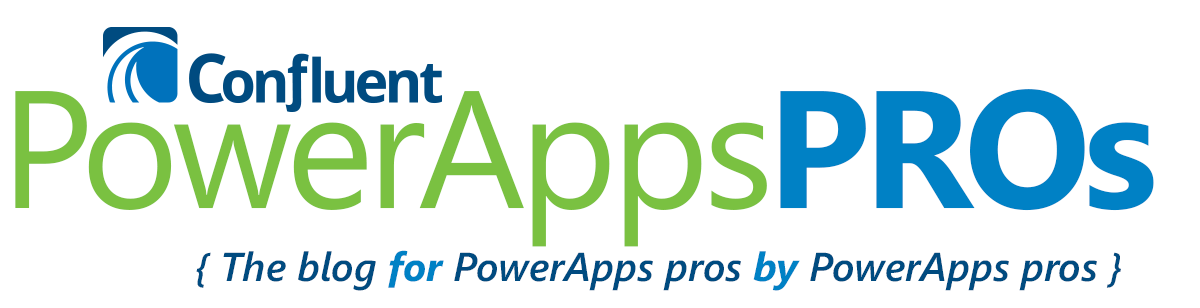Microsoft PowerApps is a great platform that allows you to deploy one solution to nearly all form factors. Sometimes you’ll want your end users to view your app in a browser as a standalone app. Your employees can go to https://home.dynamics.com/ to select their favorite app and start using it. By default, there’s a navigation bar added to the top so employees can quickly go back to the Office 365 Portal or Dynamics 365.
![]()
If you want to hide the overall navigation bar, simply add one new parameter to the URL.
Add “&hidenavbar=true” to the end of your URL, and the navigation bar will be gone.
To find your app’s URL, go to web.powerapps.com, then Apps, and then click on the details icon. From there you’ll see the web link on the bottom of the page. Quick and easy!
[divider line_type=”Small Line” custom_height=”20″]