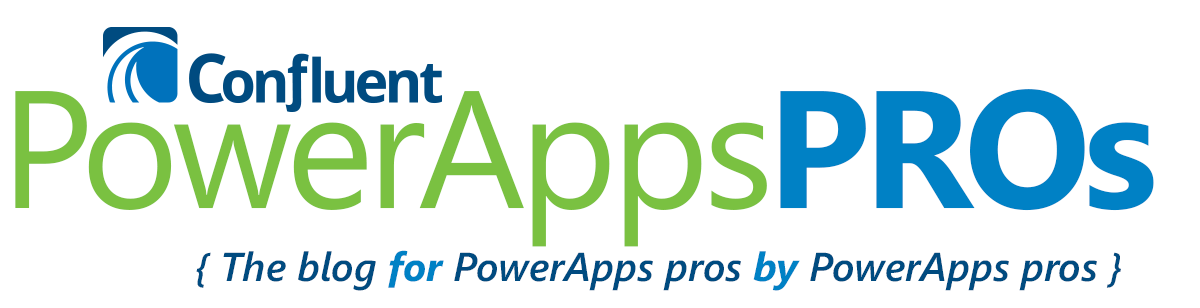When building premium solutions for a mobile workforce, you need to think about the user experience and how employees will navigate within and outside of the app. Using the launch feature in PowerApps to launch other PowerApps within your environment is a great way to start.
To launch one PowerApps app from another, you can use the new Universal links feature.
“Universal links brings these two worlds together. You can use a single HTTPs URL to launch your app in the mobile app or in the web browser, based on your preference. The URL also accept query strings, which you can use to pass parameters to the app. https://web.powerapps.com/apps/<appid>”
Here’s how it works:
- Open PowerApps
- Go to http://web.powerapps.com
- Click Apps on the left side
- Click on the details icon for an app
- On the bottom left of the screen, you’ll see the web link. Copy everything to the right of the backslash (/). That is your unique app ID.
- In PowerApps, add a button. On the Pressed property, type in “Launch (https://web.powerapps.com/apps/your app id)”
Now when you run the application and press the button, it will take you to the new app.
In the next blog post, I’ll share how to pass parameters from one app to another.
[divider line_type=”Small Line” custom_height=”20″]