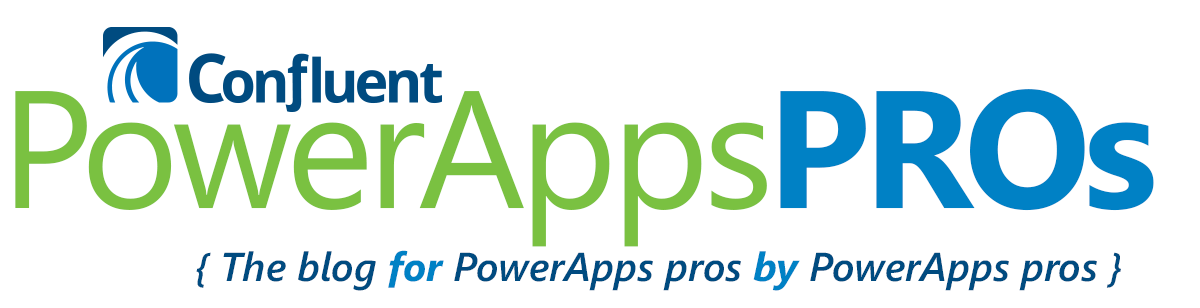One of the great features that is somewhat hidden within PowerApps is the Search feature. If you need to find the name of a field and forgot where it is, you can use Ctrl-F to find it — or, look for the Search tab at the very end of the home menu bar on the far right.
Here’s how it works:
1. Open PowerApps.
2. Open a template app, like the Product Showcase.
3. On your keyboard, press Ctrl-F.
![]()
Ctrl-F brings up the Search window in PowerApps.
4. The search area will appear; type in icon.
5. All items on the page with icon in the name will be highlighted in yellow.

In the PowerApps page view, all items that contain your search criteria will be highlighted.
6. Note the screen layout on the left. All screens that contain an item that matched your search criteria will be highlighted in yellow.

Check the PowerApps screen view to the left for highlighted screens.
The Search feature in PowerApps (as of build .562) will only search for the name of a field, so you’ll need to limit your searches to that for now. This feature is extremely useful when you have a ton of fields in an app, and especially when you have hidden fields on a page and need to find them.
[divider line_type=”Small Line” custom_height=”20″]